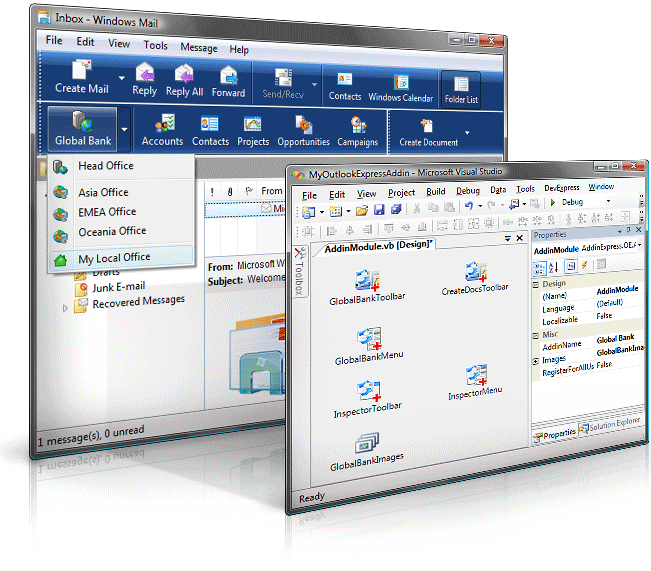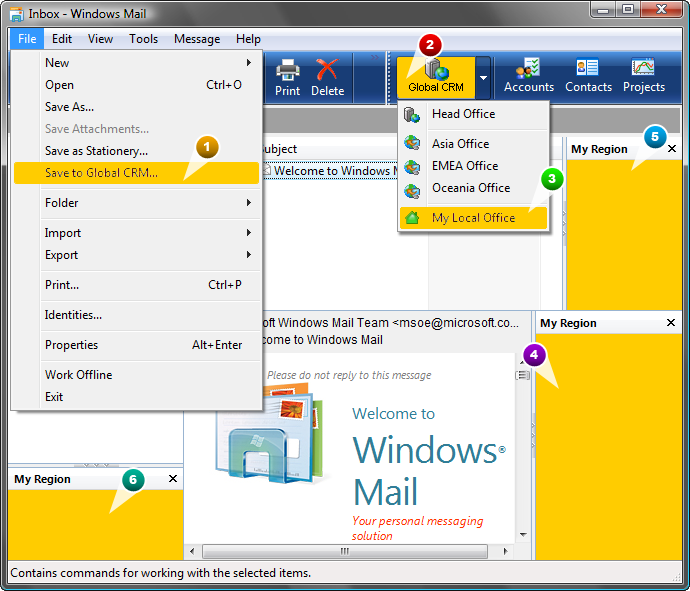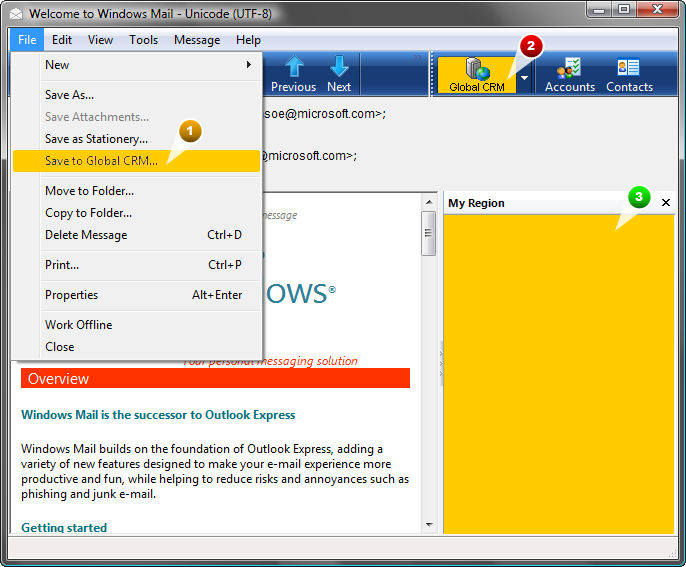IDTExtensibility2 for Outlook Express - C#, VB.NET, C++.
Customizing Explorer & Inspector toolbars and menus.
|
Add-in Express™ Unified Outlook Express extensibilityAdd-in Express employs the Microsoft Office COM Add-in technology for Outlook Express extensions. By choosing Add-in Express you gain familiar techniques and features including the IDTExtensibility2 interface, the "main" Outlook windows architecture, the CommandBars collection for accessing menus and toolbars (command bars), and a unified object model.
IDTExtensibility2 for Outlook ExpressAs you know, the MS Office extensibility is based on the IDExtensibility2 interface that provides an entry point for Office COM add-ins. For the first time, Add-in Express carries this interface over to Outlook Express and supplies your Outlook Express add-ins with all necessary events including Initialize, Finalize, StatupComplete and BeginShutdown. So, you use the standard way to register and run your Outlook Express extensions. Version-neutralityNow most end-users have Outlook Express installed and run it on their PCs under Windows 2000 and Windows XP, but some run Windows Mail on Windows Vista. Add-in Express transparently supports Outlook Express 6 and Windows Mail 6, so you write your code once and your add-ins work on both Outlook Express versions. Outlook Express windows architectureOutlook Express provides two window types: the main Outlook Express window which is an analog of the Explorer window of the "main" Outlook; and the mail compose and mail read windows which are an analog of the Outlook Inspector window. Add-in Express supports the customization of menus, toolbars and regions for both, Explorer and Inspector, and enables you to access two collections, Explorers and Inspectors respectively.
Extending Outlook Express menusWith Add-in Express you can add your custom menu items and sub-menus to the main Outlook Express menu as well as to the menu on its Inspector windows. More about customizing Outlook Express menu. Customizing Outlook Express toolbarsUsing Add-in Express toolbar components you can add one or several toolbars and customize them with several types of controls. Now the following controls are available for adding to Outlook Express toolbars:
See also a step-by-step sample showing how to add custom buttons to the Outlook Express toolbar. Enhancing Outlook Express views and forms with Advanced Outlook Express RegionsWith the Advanced Outlook Express Regions you can customize Outlook Express views (the Explorer window) and forms (the Inspector window). It is a complete lookalike of the Advanced Outlook View and Form Regions included in the main Add-in Express .NET that allows you to embed your own forms into Outlook Express views and forms. Unified Outlook Express ObjectsTo maximize your productivity, Add-in Express delivers the Unified Outlook Express Objects. With these objects you get an Outlook-like programming model and use customary objects and events such as Outlook Express Application, Folder and Folders, MailItem and Items, Explorer and Explorers, Inspector and Inspectors, Attachment and Attachments, FolderAdd and FolderRemove, SelectionChange and FolderSwitch, ItemAdd, ItemChange and ItemRemove, etc. when accessing and handling Outlook Express objects. More about Outlook Express objects: Application, Folder, Explorer, Inspector, Recipient etc. |
|
See Also
|