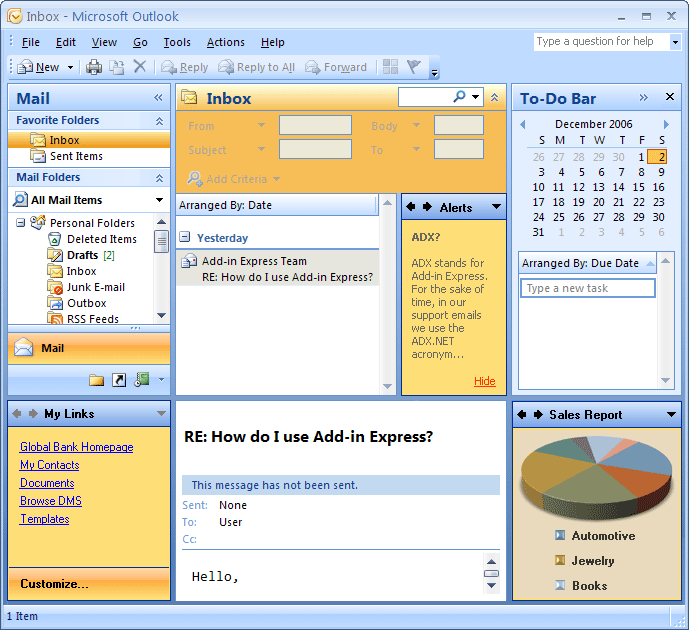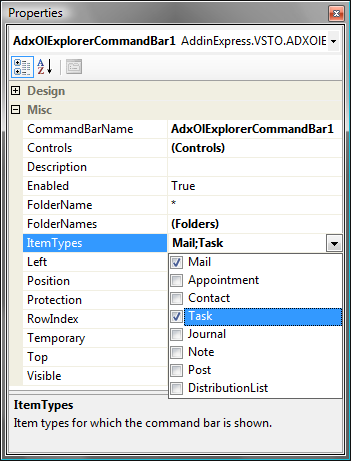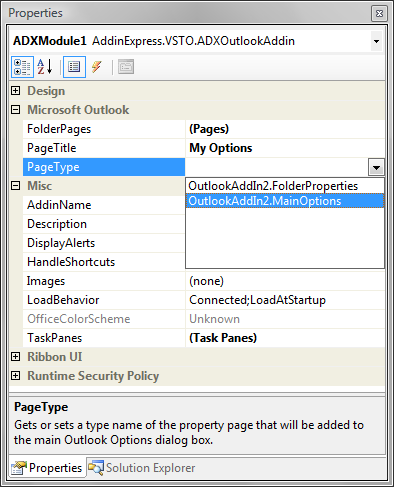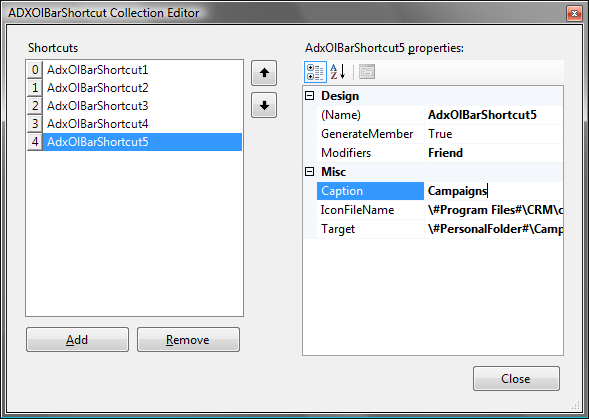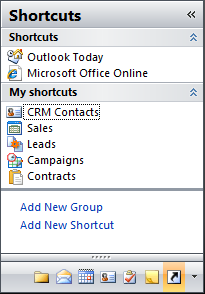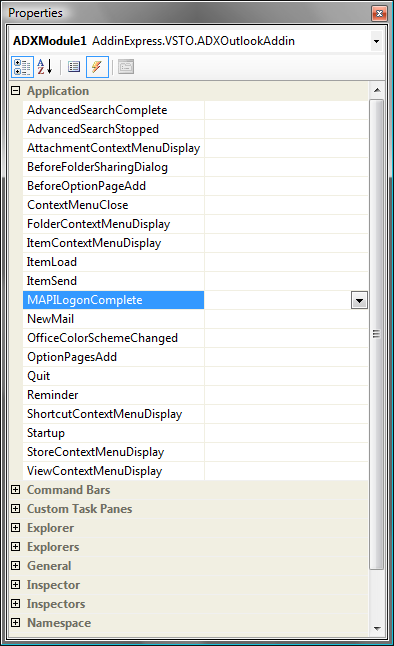VSTO - Customize Outlook: Reading pane,
Navigation pane and windows in C#,VB.NET
|
Add-in Express™
Outlook is a featured application for Add-in ExpressFor the majority of VSTO developers Outlook remains the most popular target application for their add-ins. It stands to reason because Microsoft Outlook is the main business application from the Microsoft Office family. Sticking to the trends, Add-in Express for VSTO offers to Outlook developers some advanced features that may be of great use in customizing Outlook and building powerful plug-ins. Among them:
Advanced Outlook View and Form RegionsThe main feature provided by Add-in Express and loved by many Outlook developers is called Advanced Outlook View and Form Regions. It enables you to embed any .NET forms practically into all Outlook windows:
The main Outlook window on the picture has three additional panes, My Links, Alerts and Sales Report, that are typical .NET forms embedded by Add-in Express using Advanced Outlook Regions. Now Add-in Express supports embedding .NET forms into the following Outlook windows and panes and allows you to:
On the following page your can find all types of Advanced Outlook Regions. Explorer and Inspector toolbars and ribbonsAdd-in Express distinguishes between two main types of Outlook windows, Explorer and Inspector, giving to your disposal separate toolbar components. Each of them is developed taking into consideration all habits of behavior of the appropriate Outlook window, as well as navigation and synchronization between them. Keep in mind that with these components you don't need to track context and constant reconnects when switching between Outlook windows. Every time you refer to your toolbars you can be sure they exist in the current active context whether it is the current active Explorer or one of several opened Inspectors. As for the Ribbon UI on the Outlook 2007 and Outloo 2010 Inspector window, Add-in Express for VSTO supports customizing Outlook ribbons for all contexts and ribbons published by Outlook 2007 and 2010, namely:
Please note, you don't code ribbons and context, you specify them via the corresponding properties of Add-in Express components. See also the Explorer and Inspector toolbars HowTo page. Outlook context-sensitivityAnother great feature provided by Add-in Express for customizing Outlook is the possibility to bind custom toolbars or toolbar controls to certain Outlook folders. Each Outlook-specific component publishes special properties that bind the component (a toolbar or a toolbar control) to the folders specified by their names or by their content. The picture below shows that a toolbar will be shown for all mail and task folders. Please note, in the same manner you can organize different sets of controls on one toolbar or different sets of toolbars for different Outlook folders. It doesn't require any coding, simply use the appropriate properties of toolbar and control components.
The main Options dialog and folder property pagesWith Add-in Express for VSTO you can add your custom tabs to the main Options dialog of Outlook as well as to the Properties dialog of the certain folders. It doesn't require any coding either. You can create a form for the option page basing on the Add-in Express template (available through the Add New Item dialog of the add-in project) and select the form in the corresponding property of the ADXModule as shown in the picture below. See also Option pages and folder property pages components.
Navigation Pane shortcutsAdd-in Express includes a special component that you can use to customize the Outlook Navigation Pane with your own groups of shortcuts. The component provides a visual designer for shortcut groups and shortcuts and makes all work with shortcuts easy and no-coding. More about Navigation pane customization.
Outlook-specific events and event helpersFinally, the ADXModule publishes a lot of Outlook-specific events that are available without manual creating of event sinks and helpers.
The list below contains all Outlook events that are directly available from the ADXModule. Outlook Application events
Outlook Explorer events
Outlook Inspector events
|