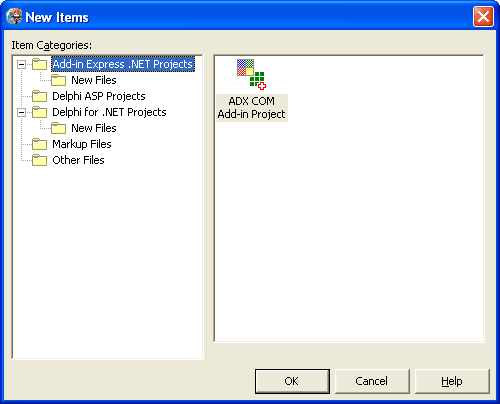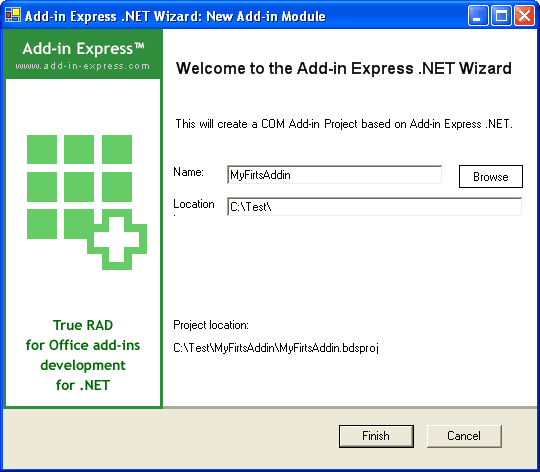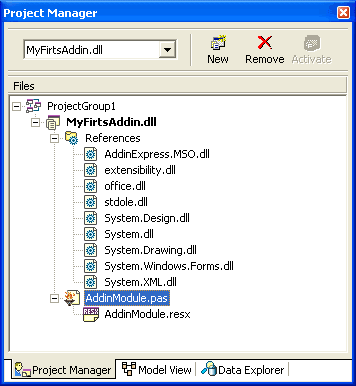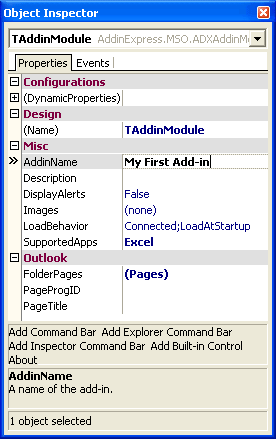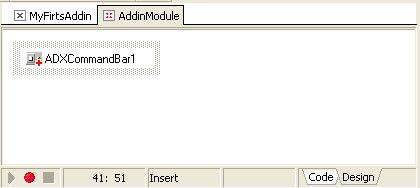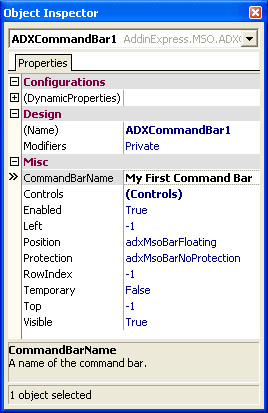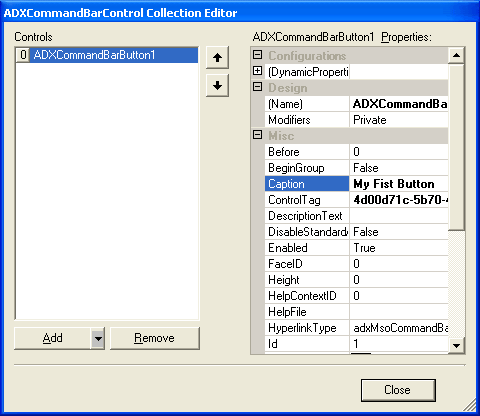Develop COM add-ins / plugins development for
Outlook, Excel, Word, PowerPointin in Delphi .NET
|
Add-in Express™ .net
Now besides VB.NET, C#, C++ and J#, Add-in Express .NET directly supports Borland Delphi for .NET. We specially have ported all Add-in Express wizards to Delphi .NET to provide the same way as in Visual Studio for Delphi developers that use Delphi 8, Delphi 2005 and higher for their .NET projects. 1. Create a new COM add-in project with Add-in Express wizardIn the Delphi IDE, select the "New | Other" item on the main menu, and run the "Add-in Express COM Add-in Project" wizard in the "Add-in Express .Net Projects" item of the Categories tree.
Name your add-in project, specify the project path, and click Finish.
The wizard generates a new add-in project and opens it.
2. Customize your add-inIn the Project Manager window, select the add-in module, activate the Object Inspector, name your add-in via the AddInName property (this name will appear in the COM Add-ins dialog box of the host applications), and select the host applications you need in the SupportedApps property.
3. Add a new command barTo add a new command bar click one of the Add Command Bar links on the Object Inspector window.
In the Object Inspector, name the added command bar via the CommandBarName property and select its position via the Position property.
4. Add a new button to the command barIn the Object Inspector, select the Controls property of the add-in module, run its editor, click the Add button.
Then name the added button via the Caption property and close the collection editor. To handle button click, in the Object Inspector select the added button and add the OnClick event handler.
5. Register and run the add-inClose all the applications that you have selected as add-in host applications, save the project, and compile it. Run one of the selected host applications, find your toolbar and click the button. |
|
See Also
|