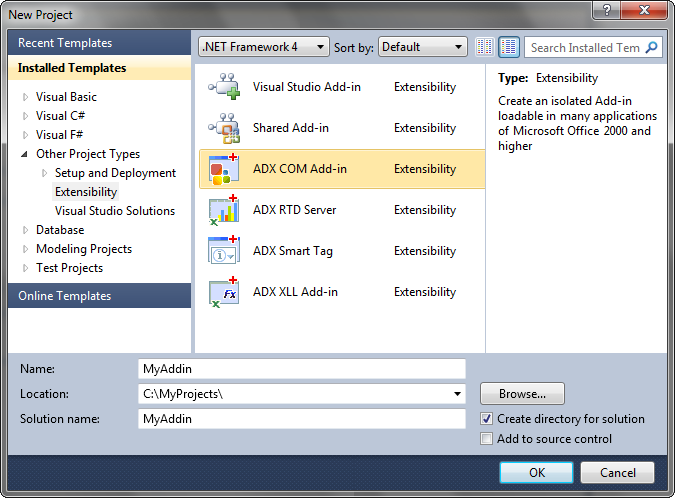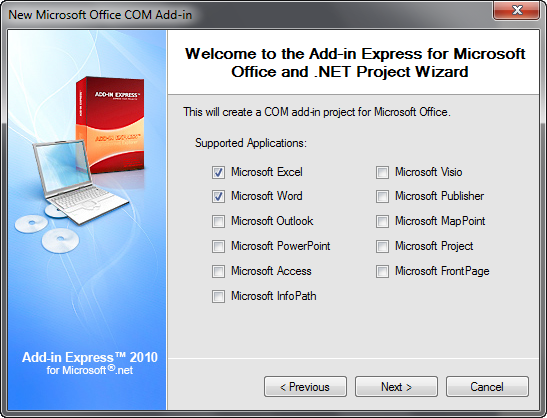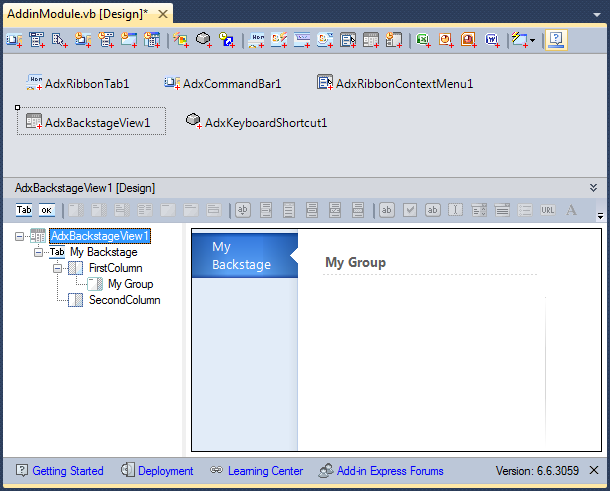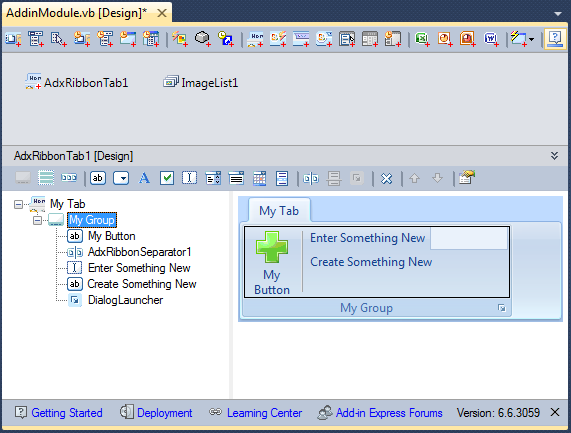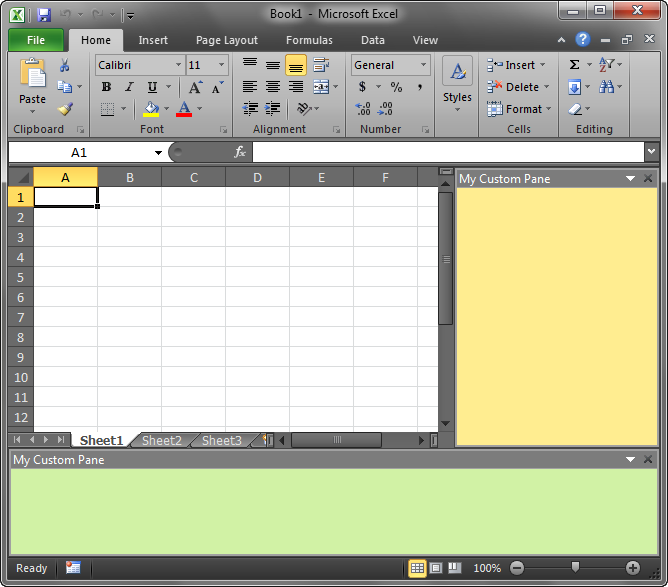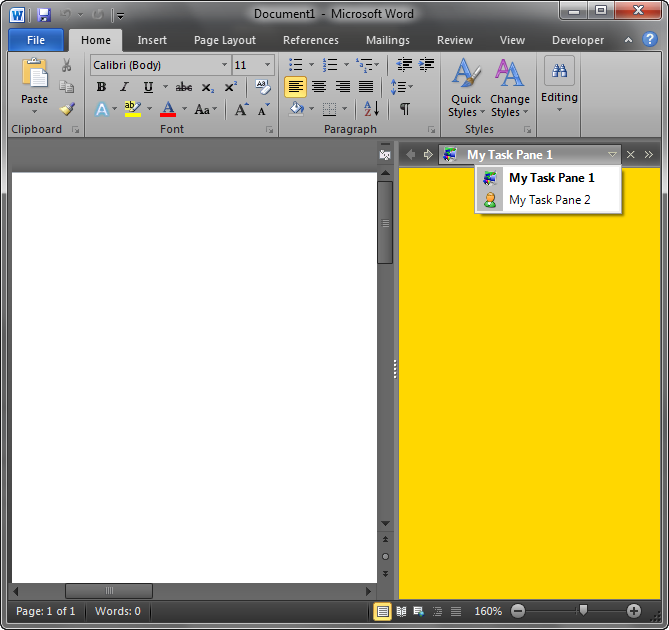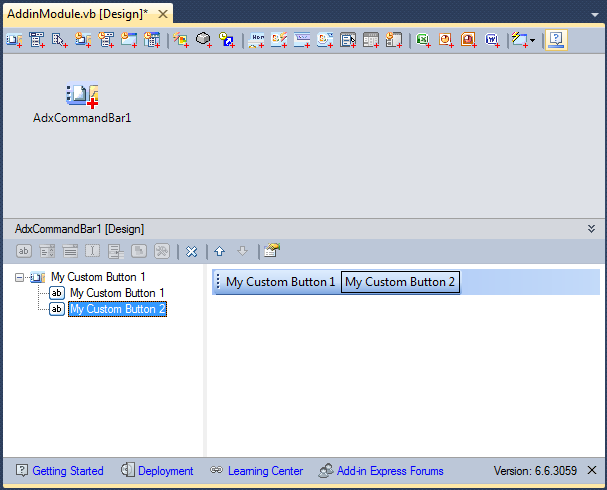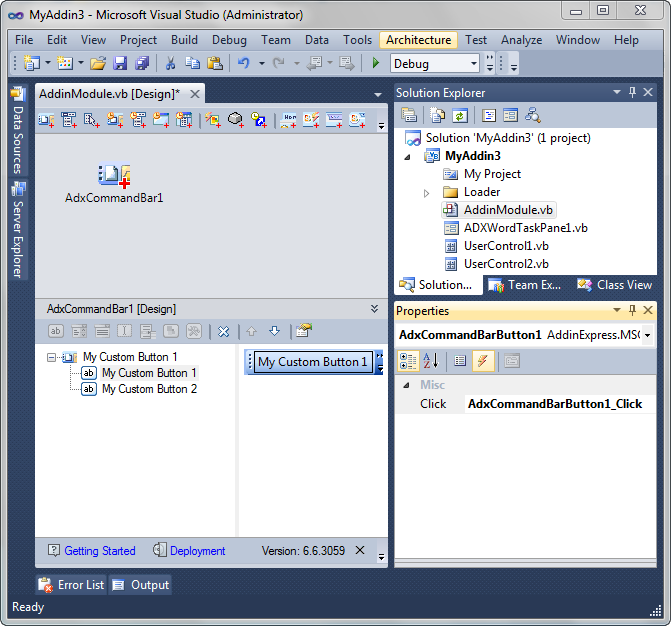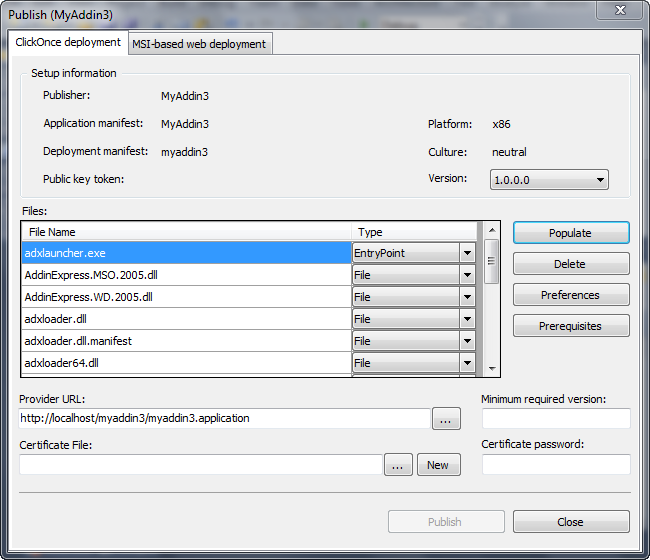Create Office add-in /plugin in C#, VB.NET, C++:
build custom menu, task pane, ribbon tab
|
Add-in Express™
Creating Office COM add-insToolsets and frameworks, when done well, make your life as an Office developer easier. Done with excellence, they require little-to-no learning curve because they work similarly to tools you already know and love. We hope you will find Add-in Express for Office and .net to be in the excellent category. The feature-rich technology of Add-in Express allows you to make "quick-and-easy" work of your Office add-in development projects. We make it possible by providing:
All you need to do is concentrate on your applied codeAdd-in Express provides the tools you need to create Office customizations with comfort and ease. It allows for true RAD development by delivering designers and easy-to-use controls for:
With Add-in Express tools, all you need to do is concentrate on your applied code - the code required to support your business rules. Single code base to support multiple Office versions and appsA key pain point in Office development is the lack of multi-version support. By multi-version we mean both Office and Visual Studio. Traditionally, if you want to build a plug-in that works with different Office versions and bits, you are required to build a separate add-in for each Office version. And, traditionally, to build a separate plugin for each, requires you to make use of several versions of Visual Studio. Add-in Express solves this problem and allows you to support all Microsoft Office versions of 2000 through 2021 and all applications with a single code base. It gets better because you utilize whichever version of Visual Studio you like, as long as it's within the range of Visual Studio 2022 - 2012, VB.NET, C# and C++. Find more about Creating version-independent Office plug-in. Create a COM Add-in project with Add-in Express WizardAfter you install Add-in Express, you can create an Office plug-in with a few clicks (and a little typing). With Visual Studio open, click "New | Project" from the main menu and select the ADX COM Add-in project template. This template resides in the Other Project Types node under Extensibility.
Give the Add-in a name and specify a location then, when you're ready, click the Okay button. Add-in Express presents you with a wizard that streamlines the setup of the Office addin project within Visual Studio. Just choose your preferred programming language then select the host applications and you are well on your way! For this sample project let's choose Microsoft Excel and Word.
When you complete the wizard, Add-in Express generates a new solution and opens it within Visual Studio. This is where the fun begins. Key Benefits:
The Add-in Module is the core of your Office solutionAfter you create your project, Add-in Express opens the AddInModule file and displays it in design view. Here, you place components and use visual designers to design your customizations. For example you can use the designer's toolbar to quickly create a custom Office ribbon tab, add a context menu, keyboard shortcut, and more.
With our special components and designers, all you need to do is place them on the Add-in Module, define their settings, and write your code. Key Benefits:
Customizing the Office Ribbon user interface is painlessThe Ribbon is popular target for add-in customizations. Add-in Express includes a powerful visual designer for customizing the Office Ribbon UI. With this Ribbon designer you can quickly build a custom ribbon and define its properties.
In addition, Add-in Express designers allow you to achieve "advanced" strategies like re-purposing standard Office Ribbon control events to behave as you need them to behave, without the need to create Ribbon XML on your own. Again, you design and write your business logic, Add-in Express takes care of the rest! Key Benefits:
Custom Office task panesCustomizing the Office Ribbon and traditional toolbars garners lots of attention. But perhaps one of the most powerful customization options is with task panes. Add-in Express makes creating custom Office task pane really easy. All that is required is to add a UserControl to your project, design it to requirements, write your code, and add it to the Add-in Module's TaskPanes collection. The only real trick is to assign your user control the collection item's ControlProdID. You can learn more about task panes by reading the article from our Developer Guide covering custom Office task panes.
Key Benefits:
Advanced task panes are even betterTask panes are good but our Advances task panes for Excel, Word, PowerPoint are even better. Advanced task panes use native .NET forms instead of user controls. Your advanced task panes can contain multiple forms controlled by one or more plugins. In addition, they provide you with important features that allow you and your user to do the following to your custom Office task panes:
With something as common as a Windows.Forms.Form, you can build a custom user interface that extends your targeted host application in ways previously unimagined and limited only by your creativity! Advanced Task Panes are the best option if version neutrality is key to your Office add-in. They support all versions of Microsoft Excel, Word, and PowerPoint from 2000 to 2021/365. Key Benefits:
Traditional Office command bars and command bar controlsThe Office Ribbon is nice. It might even be elegant. But the truth is a significant amount of your potential user population is still using older versions of Office that utilize the traditional toolbar. You will be glad to know Add-in Express has an elegant solution. As is possible with the ribbon, you can quickly build custom toolbars for your Office COM add-ins.
You only need to add a CommandBar component to the Add-in Module and then use the visual designer to complete your design. Of course, attaching code to the events of your toolbar buttons and items works like any other Windows-based application.
The best part is you can include a custom ribbon and a custom toolbar in the same code base. Add-in Express will take care of recognizing which version of the host application the user is running and display the appropriate "toolbar" (ribbon or traditional toolbar) for you. This capability is not only elegant, we think it's nice too! Key Benefits:
Add-in deployment is made easyWith all these tools, would be remiss if Add-in Express didn't properly address deployment. The truth, deployment is another of our strongest features. Using Add-in Express, you can quickly build deployment using any of three supported deployment packages:
Add-in Express based add-ons utilize the Add-in Express loader, which acts as a shim that loads the addin into the host Microsoft Office application. More about Office add-in deployment. Key Benefits:
You can find a step-by-step sample showing how to build Office plug-ins in the Developer Tutorial: Creating COM add-in for Office. You may also want to have a look at a free sample Excel add-in in .NET and Word add-in in NET. |