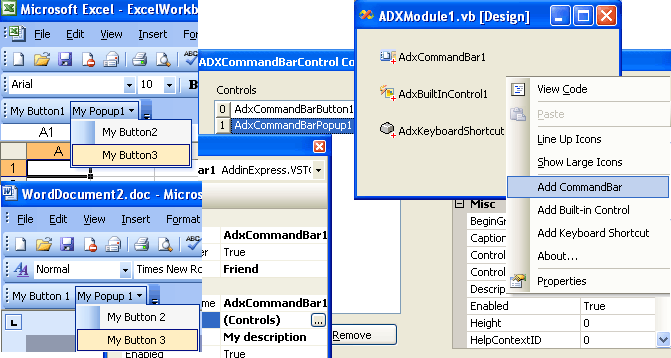|
Add-in Express™
for Microsoft® Office and VSTO
Programming Excel workbooks in VSTO
Add-in Express for VSTO provides developers with must have components and controls to speed up and simplify
the development of Excel workbooks in Visual Studio Tools for Office 2005 (SE) and 2008 in C# and VB.NET.
First off, you add an Add-in Module to your VSTO project. The Add-in Module is a core component of Add-in Express.
It centralizes all programming logics in one place. Its designer allows adding other Add-in Express components and
set their properties at design-time.
Easy-to-use components for Excel VSTO projects
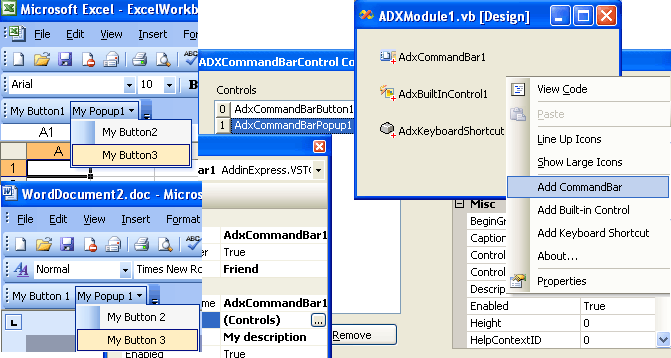
Excel command bars in VSTO- simple
The CommandBar component (ADXCommandBar) represents a custom or a built-in command bar. To create a custom toolbar in VSTO 2005 - 2008 use the Add CommandBar command of the Add-in Module designer. Use simple properties to specify the commandbar properties: name, position, protection. Connect to any built-in Microsoft Excel toolbar / command bar by specifying the built-in toolbar name in the Name property of ADXCommandBar.
Excel command bar controls in VSTO - easy
To add a control on the Excel toolbar use the Controls property of ADXCommandBar. You can add the following control types:
- ADXCommandBarButton - a commandbar (toolbar) button, or an Excel menu item
- ADXCommandBarComboBox - a combobox in a toolbar
- ADXCommandBarEdit - an edit box control on a command bar
- ADXCommandBarPopup - a popup menu control
- ADXCommandBarDropDownList - a drop-down list
- ADXCommandBarControl - a built-in control on your Excel toolbar
At design-time, you specify all control properties available for Office developers: caption, style, state, list contents, image, dimensions, position on the toolbars, shortcut, action parameter. Plus, you decide if the control's default action is run when the user clicks the control.
Excel built-in toolbar controls in VSTO - a must
The Built-In Control component allows you to intercept events from any Excel built-in toolbar control. Just specify the built-in control's ID to intercept its standard action. Plus, you decide if the control's default action is run when the user clicks on the control.
Excel keyboard shortcuts in VSTO - handy
The Keyboard Shortcut component allows you to intercept and override every Excel shortcut in your VSTO project. Just choose a shortcut from the ShortcutText combo.
Make your Excel development in VSTO easier
Use Add-in Express for VSTO to simplify the development of Excel workbooks in Microsoft Visual Studio Tools for Office (C#, VB.NET). Add it to your set of development tools and concentrate on your functional code only.
|