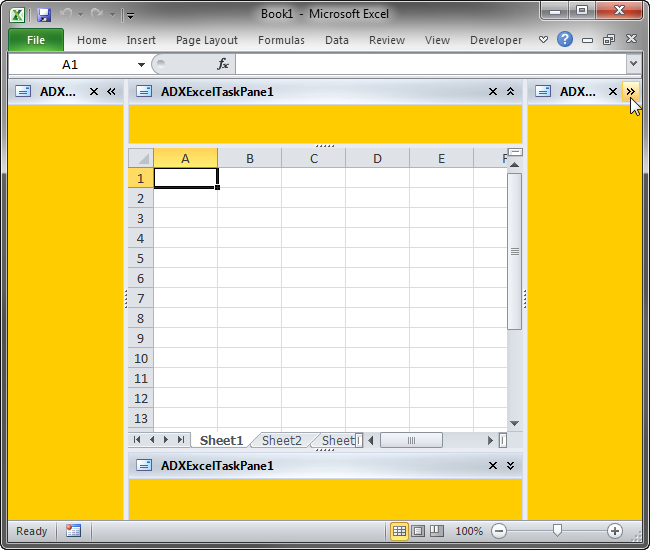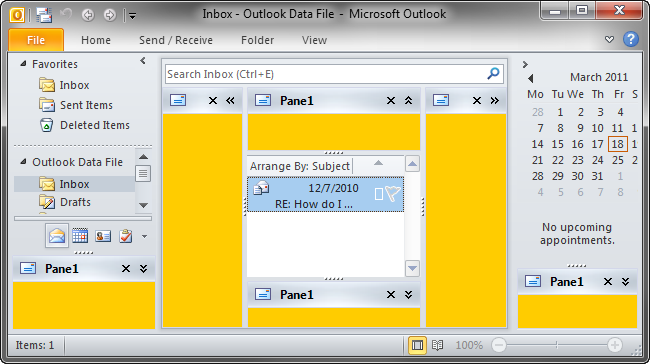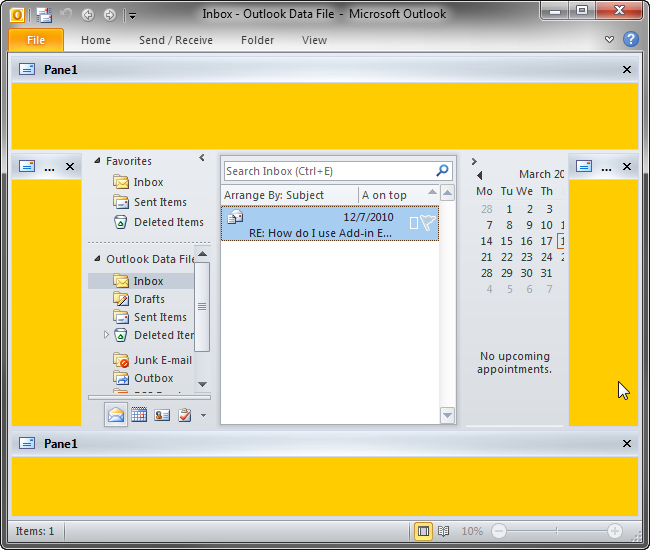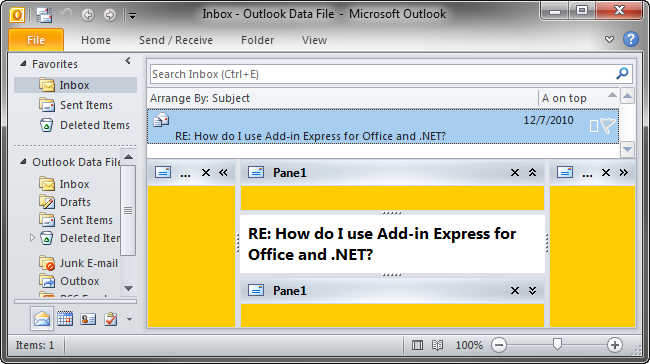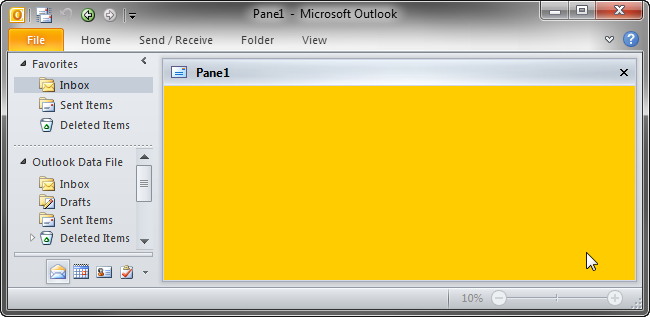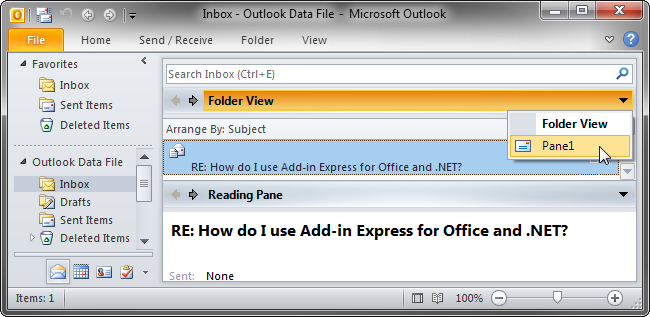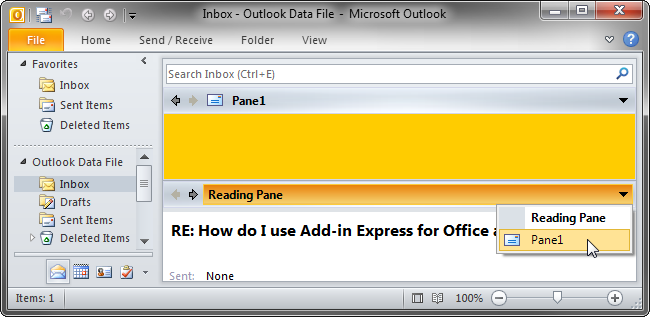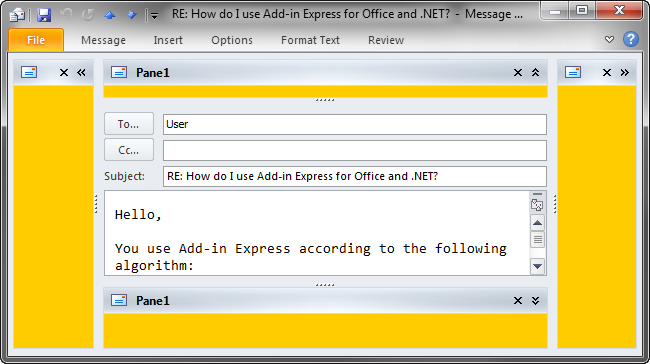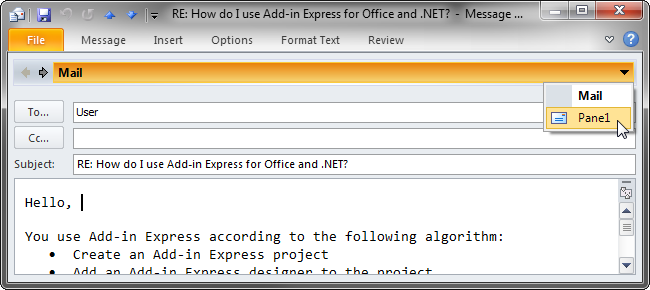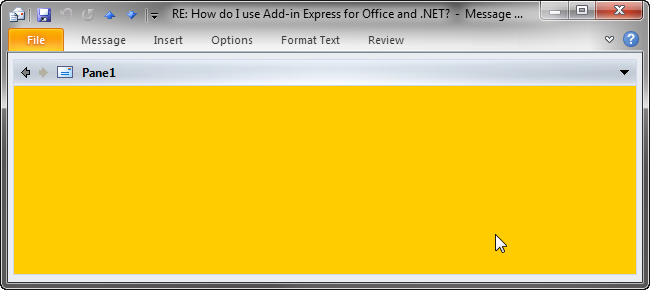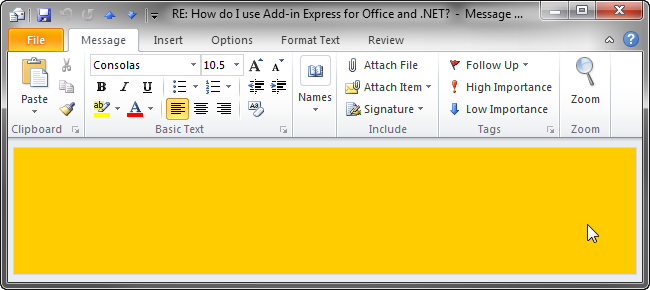Custom task panes for Microsoft Office
Word, PowerPoint, Outlook, Excel in VB.NET, C#
|
Add-in Express™ Add-in Express Home > Add-in Express for Office and .NET > Online Guide > Add-in Express components > Advanced Outlook regions and Office task panes Introduction into advanced Outlook regions and advanced task panesAdd-in Express allows creating advanced Outlook regions for Outlook 2019 - 2010 and advanced Office task panes for Excel, Word and PowerPoint 2019 - 2000. An absolute must-knowHere are the three main points you should be aware of:
Note. Anywhere on this page, as well as on other pages, a term in angle brackets, such as <Manager> or <Form> above, specifies a component, class, or class member, the actual name of which is application-dependent. Every such term is covered on the corresponding page of this manual. Advanced task panes for Word, Excel and PowerPointIn Add-in Express terms, an advanced Office task pane is a subpane, or a dock, of the main Excel, Word or PowerPoint window that may host native .NET forms. The screenshot below shows a sample task pane embedded into all available Excel docks.
Advanced Outlook form and view regionsIn Add-in Express terms, an advanced Outlook region is a subpane, or a dock, of Outlook windows that may host native .NET forms. There are two types of the advanced regions - Outlook view regions (subpanes on the Outlook Explorer window) and Outlook form regions (subpanes of the Outlook Inspector window). Outlook view regions are specified in the ExplorerLayout property of the item (= ADXOlFormsCollectionItem). Outlook form regions are specified in the InspectorLayout property of the item. That is, one ADXOlFormsCollectionItem may show your form in a view and form region. Note that you must also specify the item's ExplorerItemTypes and/or InspectorItemTypes properties; otherwise, the form (an instance of ADXOlForm) will never be shown. Outlook view regions:
|