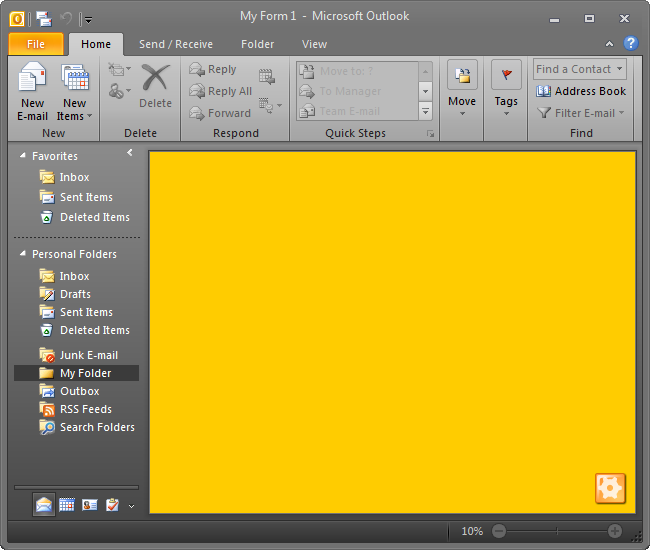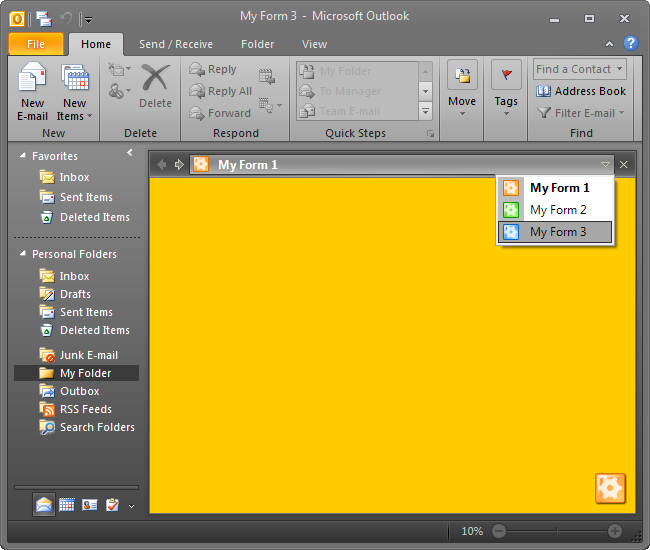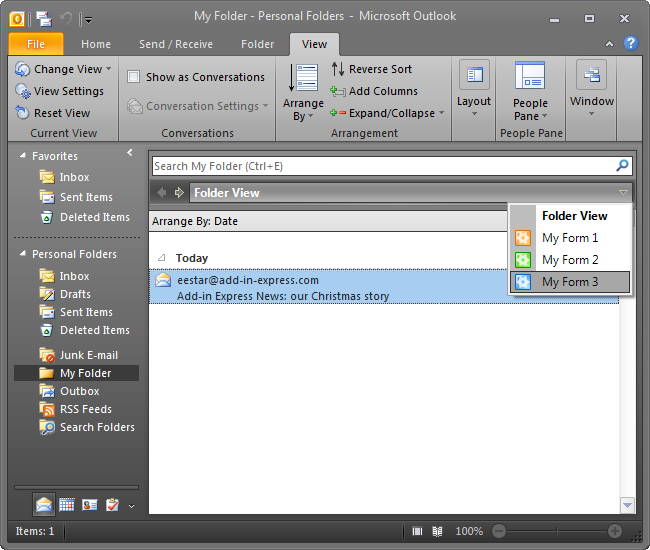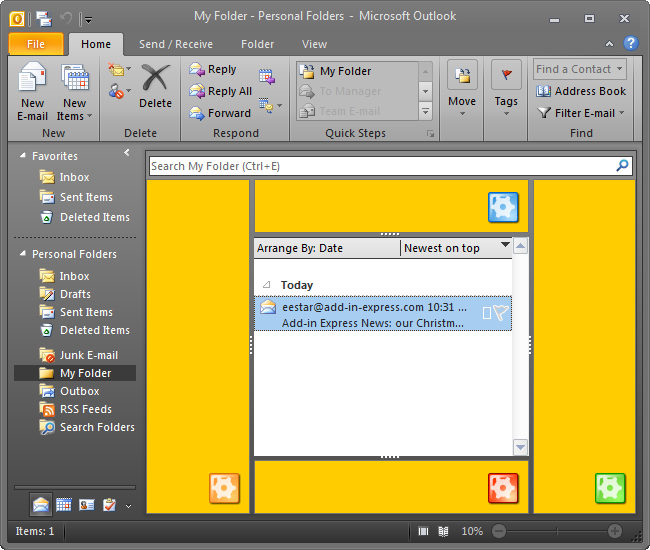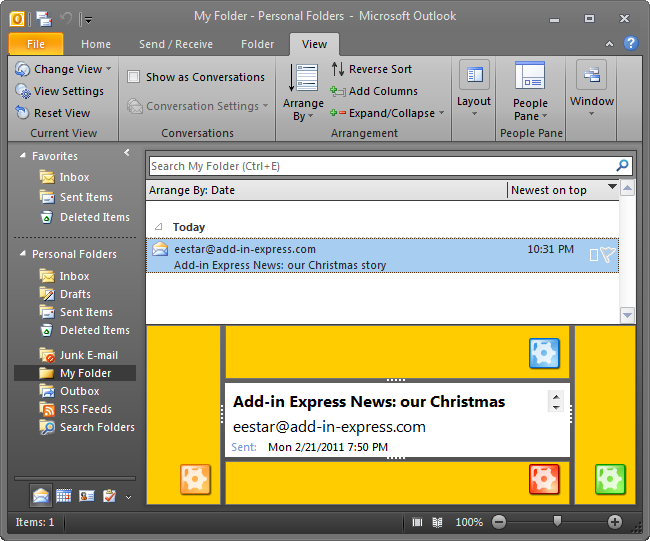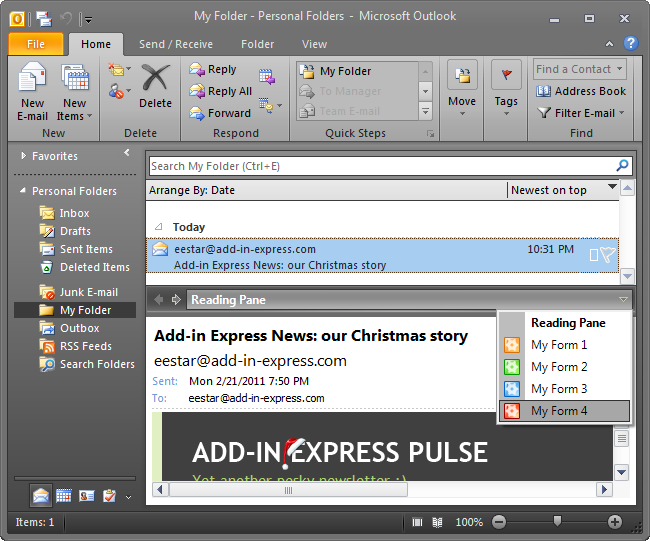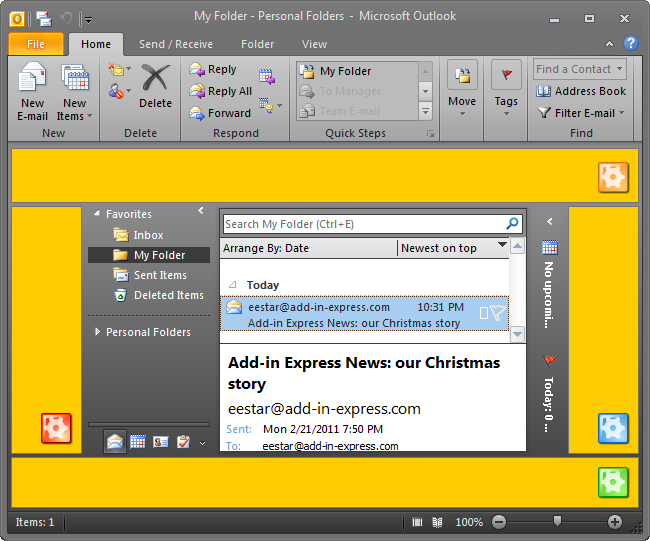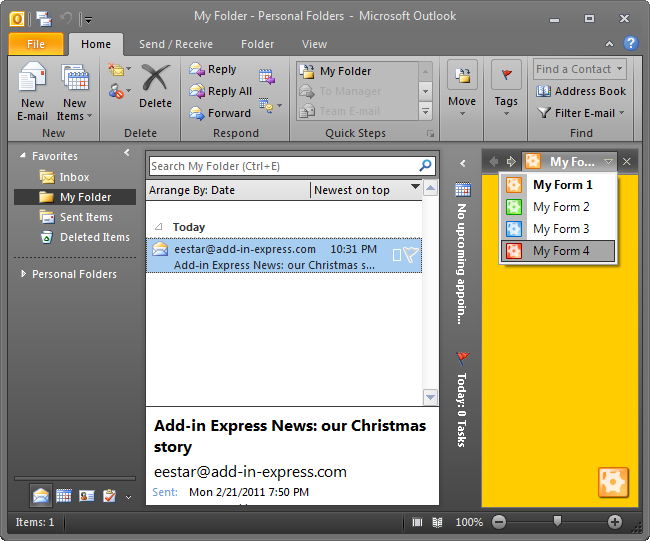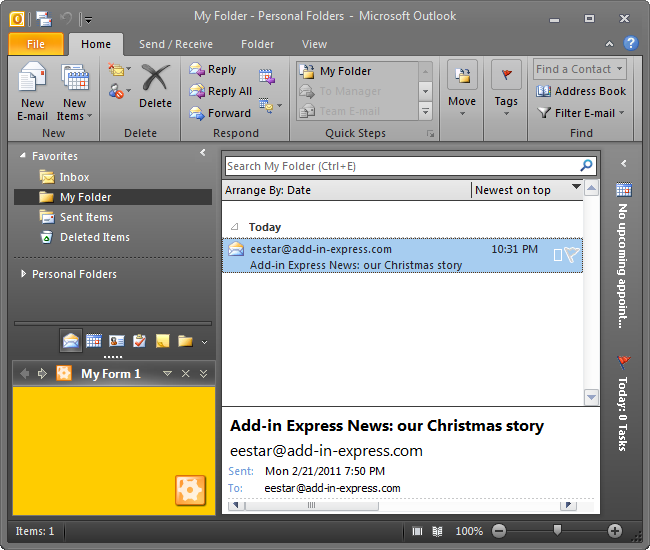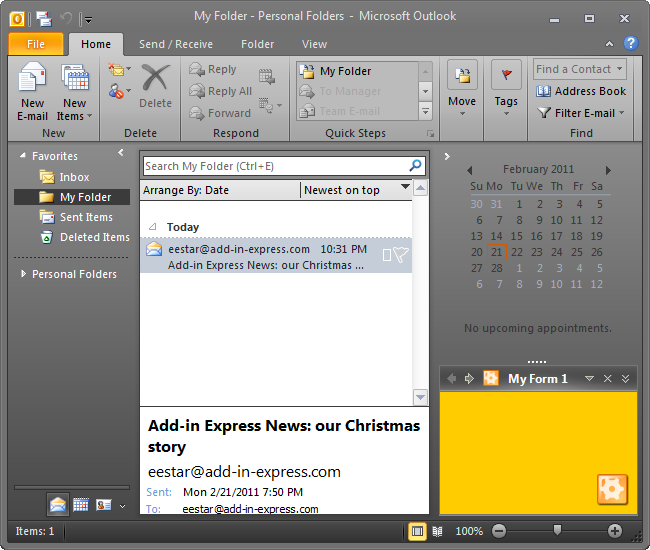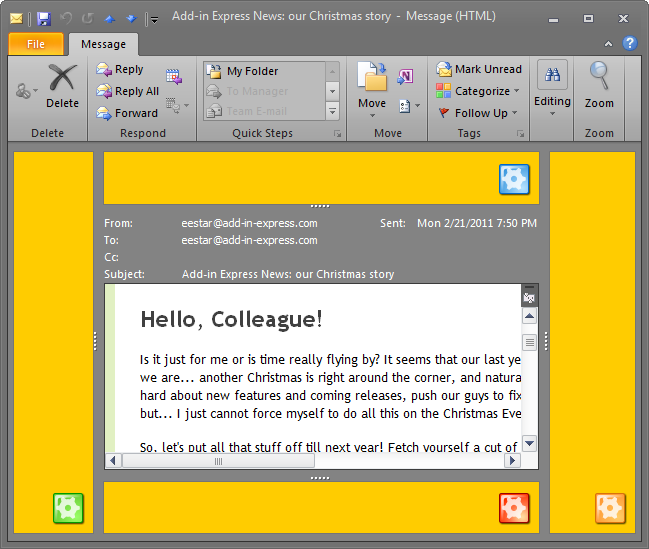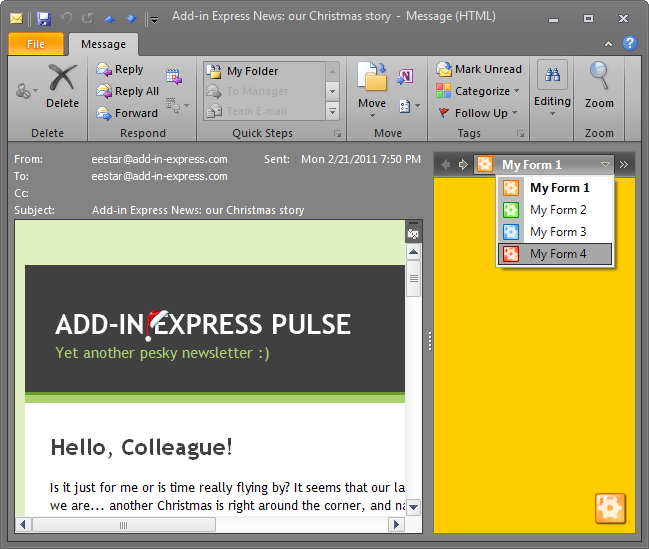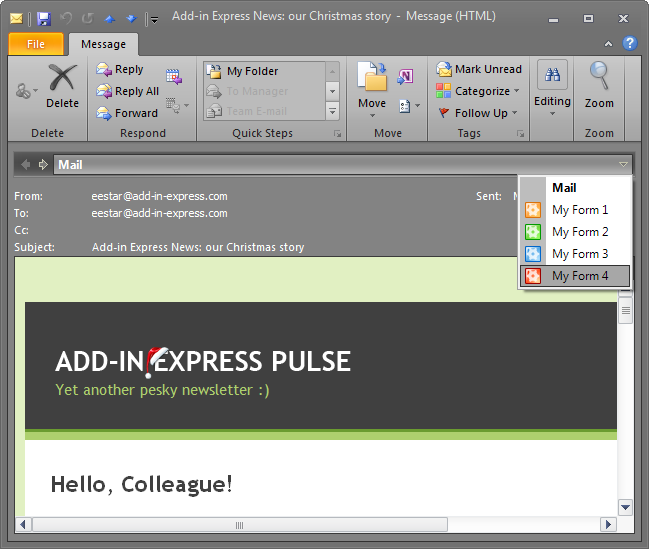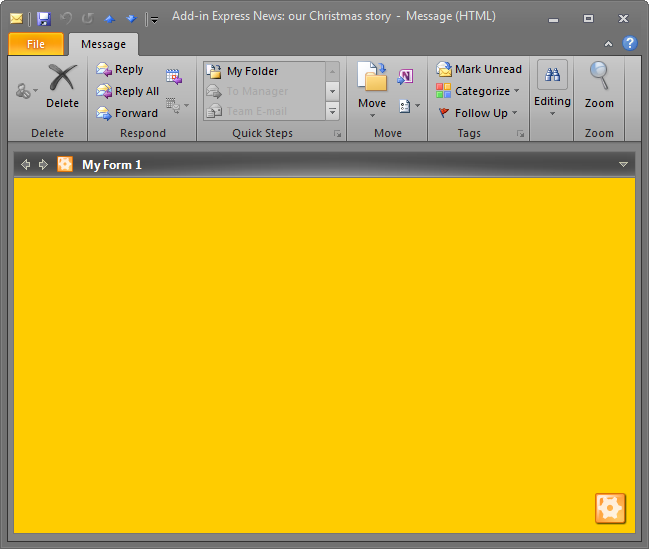Outlook regions for To-Do bar, Navigation pane,
Reading /Preview pane in VB.NET, C#
|
Add-in Express™
Advanced Outlook view and form regionsOn this page you will find the complete description of all Outlook region types supported by Add-in Express. However, before you read further, please learn the basic concepts of the Advanced Outlook view and form regions. Rest assured, all the regions described below work for all Outlook versions, from 2000 to 2024. Region types:Customizing the Outlook Explorer window - Outlook view regionsAll advanced regions placed on the Outlook Explorer window are Outlook view regions. All view regions supported by Add-in Express are described below with specifying their full names (the names are members of the AddinExpress.OL.ADXOlExplorerLayout enumeration; you will use them in your source code or in the designer of the Outlook Forms Manager component). Replacing any Outlook views with your .NET forms - WebViewPaneAdvanced Regions based on Add-in Express allow you to replace the content of any Outlook views with your custom .NET form using the WebViewPane region. For example, you can provide your end-users with a feature-rich summary page based on your custom .NET form instead of the built-in Outlook Today.
When designing your custom forms, please keep in mind that this region shows its header automatically if it contains several embedded forms.
Outlook view regions on demand - FolderViewSometimes you need to provide the end-user with an alternative view of some folder, preserving the main view as well. Then you can use the FolderView region - a complete analog of the WebViewPane region, which nevertheless retains the standard view of the Outlook folder. In this case, the end-user switches to your form using the navigation buttons on the header region.
Regions around the Outlook view pane - Right, Left, Top and BottomSubpaneWith Advanced Outlook Regions you can use .NET forms as part of any Outlook views, custom or built-in. You can embed one or several forms around the Outlook view pane for any folders including mail, task, contacts, notes, etc. The RightSubpane, LeftSubpane, TopSubpane and BottomSubpane regions are placed around the Outlook View control (also called Outlook SuperGrid). Please be aware that you can enable / disable splitters between regions and the Outlook View control as well as the region header. Naturally, you can do this for your forms only (e.g. if a region contains several forms, it shows the region header and a corresponding splitter automatically).
Reading pane regions - Right, Left, Top and BottomReadingPaneAnother in-demand feature of Advanced Regions is using your forms around the Reading pane (Preview pane in Outlook 2000 and 2002). To do this, you can use the RightReadingPane, LeftReadingPane, TopReadingPane and BottomReadinPane regions.
Outlook Reading Pane regions on demand - ReadingPaneAt times you may need to provide an alternative to the Reading Pane, though keeping the content of the original Reading Page. In this case, you can use the ReadingPane region that embeds your form under the Reading Pane and adds the region header above the Reading Pane.
Regions for task pane docks - DockTop, DockLeft, DockRight, DockBottomUsing these regions you can build your forms into the task pane docks.
The most often used region employs the right task pane dock:
Navigation pane regions - BottomOutlookBar and BottomNavigationPaneUsing the BottomOutlookBar and BottomNavigationPane regions you can make your form a part of the Outlook Bar (in Outlook 2000 and 2002) and the Navigation Pane.
To-Do Bar regions - BottomToDoBarIf you need to embed your form into the To-Do Bar, use the BottomToDoBar region.
Customizing the Outlook Inspector window - Outlook form regionsAll advanced regions placed on the Outlook Inspector window are Outlook form regions. All Outlook form regions supported by Add-in Express are described below with specifying their full names (the names are members of the AddinExpress.OL.ADXOlInspectorLayout enumeration; you will use them in your source code or in the designer of the Outlook Forms Manager component. Customizing Outlook inspectors - Right, Left, Top and BottomSubpaneThe Outlook Inspector window contains not so many panes on which we could place regions. You can use the RightSubpane, LeftSubpane, TopSubpane and BottomSubpane regions to embed your forms around the Inspector window. The screenshot below shows four embedded forms. Please note, the Outlook form regions can be created for all Inspector types such as mail, task, meeting, contact, etc.
Another way to embed several forms into the Outlook Inspector window is using one region for all your forms, like shown in the screenshot:
Outlook form regions on demand - InspectorRegionBy analogy with the FolderView and ReadinPane on demand regions, we created the Inspector region that embeds forms under the main page of the Inspector window.
In this case the end-user switches to your form using the navigation buttons on the header region.
|
|
See Also
|