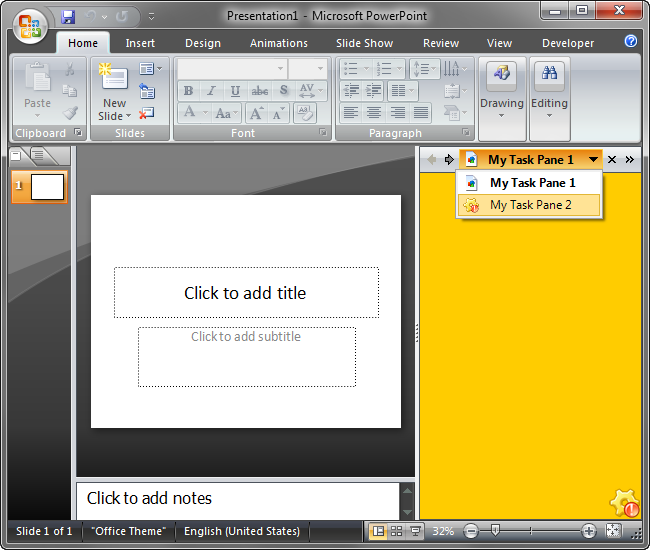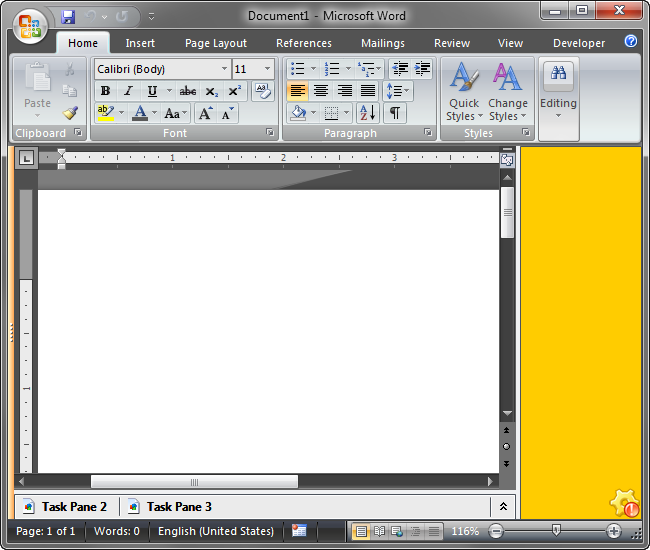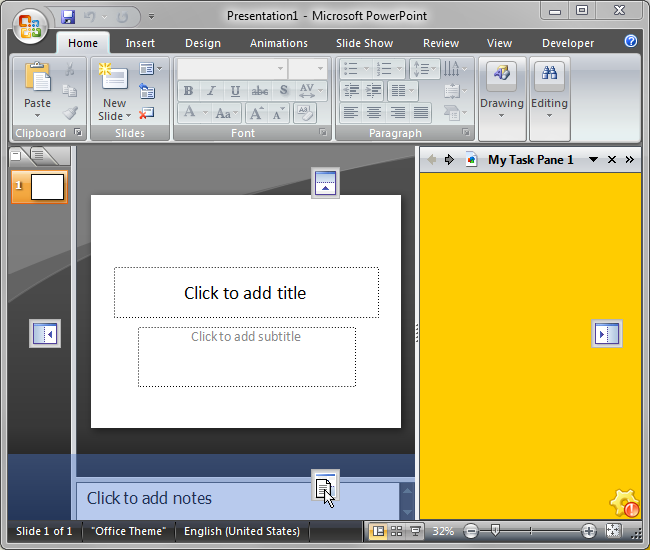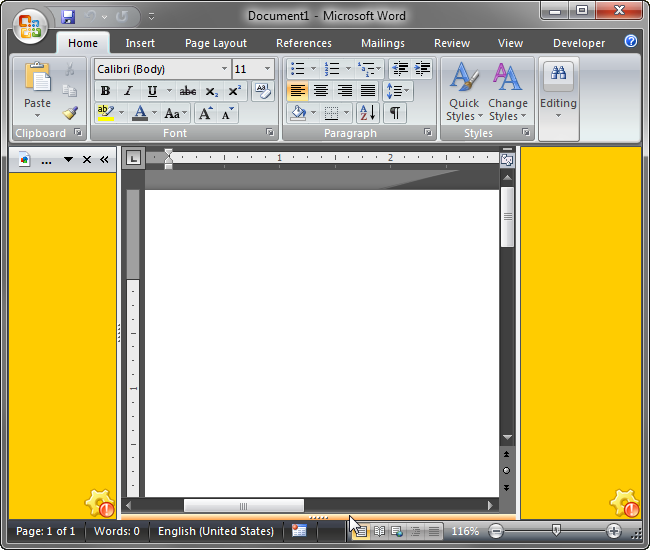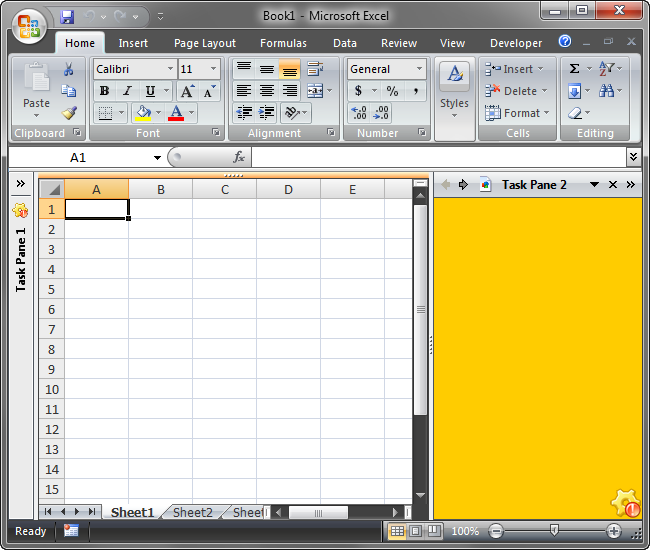Build custom Office task pane
for Word, Excel, PowerPoint: C#, VB.NET
|
Add-in Express™ Advanced Office task panes - Basic conceptsIn addition to other features, Add-in Express incorporates the Advanced Office Task Panes, an alternative to native task panes introduced in Office 2003 as a document-level Action panes, which were redesigned in Office 2007 and renamed to application-level Custom Office task panes. Being more flexible than a native task pane, the Advanced Task Pane lets you customize the main Excel, Word and PowerPoint windows with native .NET forms that can be resizeable, hidden, minimized (like the Outlook To-Do Bar) and dragged between task pane docks. Unlike native Office task panes, the Advanced Task Panes support all versions of Word, Excel and PowerPoint starting from 2000 to 2024. Note. Further on this page and anywhere else on the website, we will talk about an "advanced task pane" or "task pane" referring to the same thing. However, we will say "standard Office task panes" or "native Office task panes" when referring to custom task panes introduced in Office 2007. Create advanced Office task panes
Advanced Office task pane - what's thisIn Add-in Express terms, an advanced Office task pane is a native .NET form embedded into one of four task pane docks (left, top, right or bottom) of the main Excel, Word or PowerPoint window. The screenshot below shows a sample task pane embedded into the left Excel dock. See how to create custom Excel task pane, step-by-step.
All task panes docks are sharedAll task pane docks are shared between all add-ins based on Add-in Express, so any dock may host several task panes regardless of which add-in created which task pane. When a task pane dock contains several task panes, it automatically creates the dock header with the Forward / Backward navigation buttons (used for switching between embedded task panes), Close and Minimize buttons (which close and minimize the whole dock, respectively) and a list of task panes hosted by the dock. In the screenshot below, you can see the right PowerPoint dock with two embedded task panes.
Normal, hidden and minimized task pane docksBy default, all task pane docks are created in the normal state and display full-sized task panes, but you can make docks minimized or hidden. The screenshot below illustrates tree Word docks: a normal right dock with one task pane embedded, a minimized bottom dock, which contains two task panes, and a hidden left dock (the end-user opens / hides docks by double-clicking the highlighted splitter).
Task panes and drag-and-dropAll embedded custom task panes can be dragged between docks within a particular window of the host application. However, a developer can specify docks that allow dragging.
Office experience and task pane persistenceWhen the end-user closes the host application, Add-in Express stores the state, size and position of each embedded task pane and each used dock and restores all settings for the next session. Your end-users will naturally be happy with the capacity of your Office add-ins to retain their own familiar and individually customized environment.
Advanced Office task panes are version-neutralThe Advanced Office Task Panes support all Office versions, from 2000 through 2024, on all editions, from Student and Home to Ultimate and Enterprise. You can develop your add-ins on any editions of Visual Studio, from Express and Community to Professional and Enterprise.
|