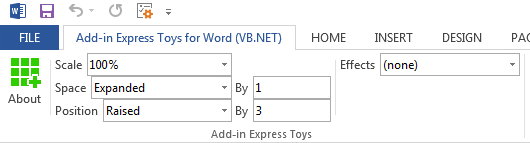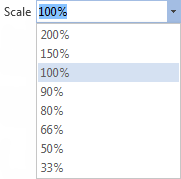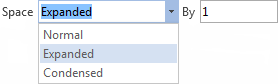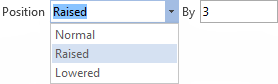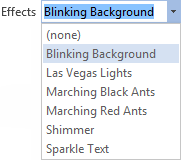VB.NET, C# Word addin / plugin example
|
Add-in Express Toys™ .NET Add-in Express Toys .NET is a free add-in that adds several useful features to Microsoft Word 2021, 2019, 2016, 2013, and lower. It gives you an example of creating version-independent COM add-ins and shows how to build custom ribbon tabs, toolbars and menus, and how to access Microsoft Word objects. This sample Word plugin is based on Add-in Express for Office and .NET. How Add-in Express .NET simplifies developing Word add-insAdd-in Express is a .NET object library developing professional extensions for Microsoft Office in Visual Studio. It will help you to:
Add-in Express uses the Word.Application object to give you an entry point to all Word objects and their events. It supports Visual Basic (VB.NET), C#, C++.NET. More about Office plugin development with Add-in Express. Download Word add-in exampleNote. Compiled binaries are not included in the packages of Add-in Express Toys containing the source code. You need Add-in Express for Office and .NET to compile this Word add-in.
Custom ribbon tab / toolbar added to WordThis sample Word plugin adds a new ribbon tab or toolbar with several controls:
The buttons are:
|