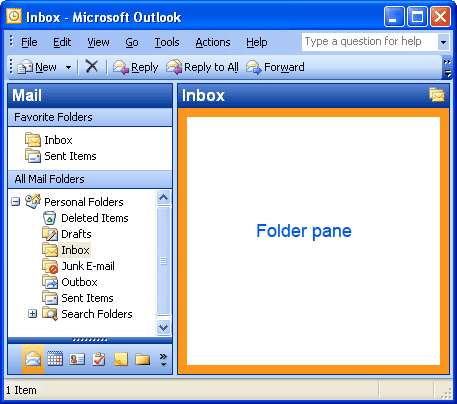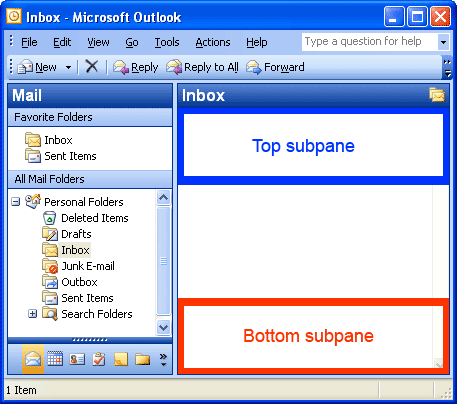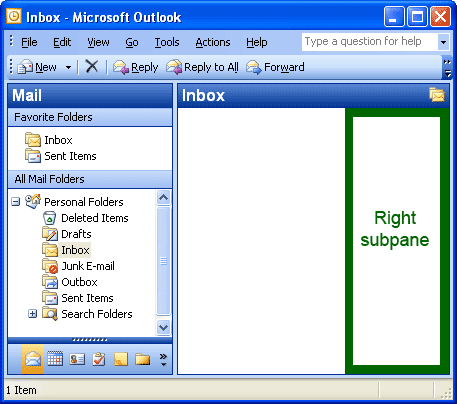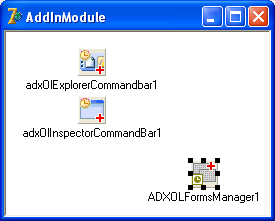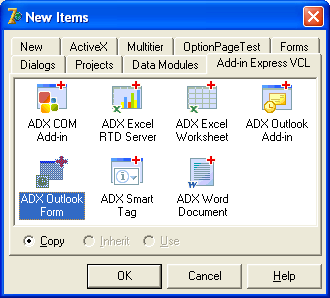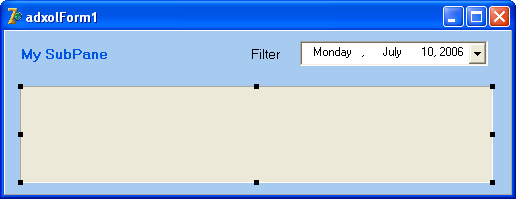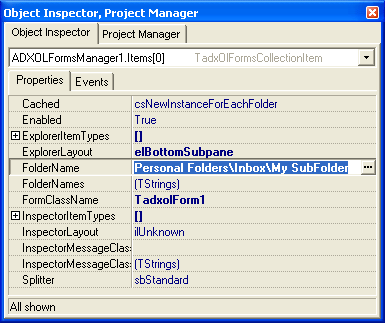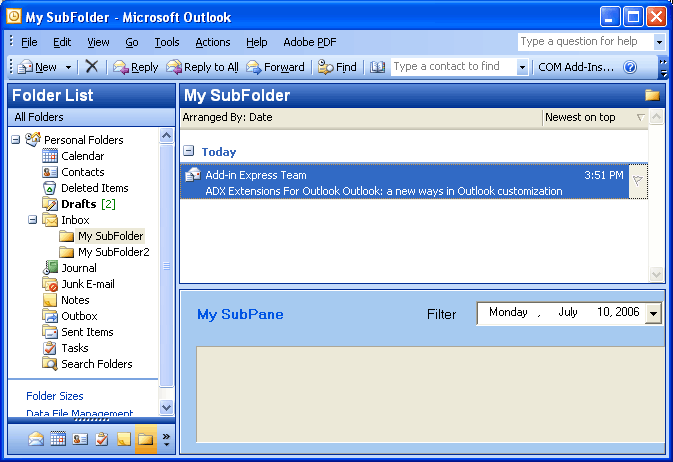Modifying Outlook 2010 view with Delphi forms
|
Add-in Express™ Extensions Customizing an Outlook view in DelphiAdd-in Express Extensions for Microsoft Outlook empowers you to customize / modify Outlook forms and folder views programmatically by embedding Delphi forms (TForm) into all Outlook versions, Outlook 2010, Outlook 2007 - 2000. You can add custom forms into one, several or all Outlook views (Explorer windows) and forms (Inspector windows). All Delphi versions from 5 to XE3 are supported. Customize Outlook folder views using view regionsThe Extensions for Outlook allows you to replace the folder pane of the selected folder with your custom form. In Microsoft Outlook, the folder pane is the area where different items, (such as messages, tasks, notes) of the selected Outlook folder are shown. This resembles the customization provided by Outlook Today, but the Extensions offers a much higher level of customization.
Also, with the Add-in Express Extensions you can embed your custom form into a view region of a selected Outlook folder, as shown below.
The VCL Extensions supports embedding multiple forms into multiple view regions (top, bottom, left or right). Below you can see a step-by-step instruction on how to embed your VCL custom forms into Outlook view regions in Delphi. 1. Add the Outlook Forms Manager to the add-in moduleThe Extensions for Outlook adds the TadxOlFormsManager (Outlook Forms Manager) component onto the Add-in Express VCL tab in the Component Palette. To include the Add-in Express Extensions functionality in your add-in project you just add this component onto your add-in module. This adds the Outlook Forms Manager component to the add-in module.
The Outlook Forms Manager (TadxOlFormsManager) centralizes all your forms and binds them to Outlook folders. The component provides several Outlook-specific properties and events such as:
2. Create and customize a new Outlook formThe Add-in Express Extensions provides a special form class, TadxOlForm, derived from TForm and used for creating custom forms embeddable into Outlook view region. You add custom forms to your project using the Extensions for Outlook tab in the "New Items" dialog box (File | New | Other...):
On the created form you can use any Delphi controls and components including data grids, list views, edit and combo boxes, etc.
In addition to the properties and events of TForm, the TadxOlForm class (ADX Outlook Form) provides several Outlook-specific properties and events such as:
3. Bind your form to Outlook foldersTo specify the folders for which your form is displayed, you add a new item to the Items collection of the Outlook Forms Manager, select your form class in the FormClassName property and specify Outlook folder via three special properties: FolderName, FoldersNames and ExplorerItemTypes. These properties are common for all Outlook-related components provided by Add-in Express. Then, with the ExplorerLayout property you specify the view region of Outlook that the form is placed on:
4. Run your Outlook add-inRun your add-in and select one of the specified folders:
|
|
See Also
|