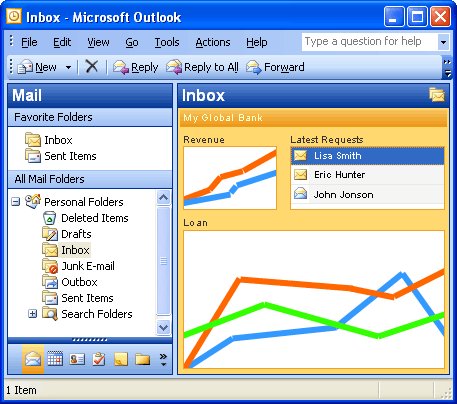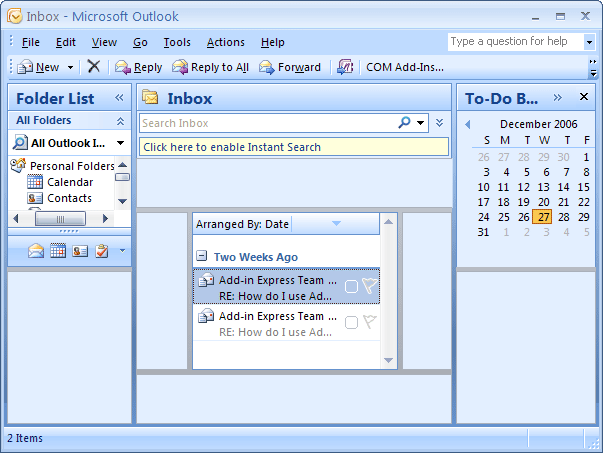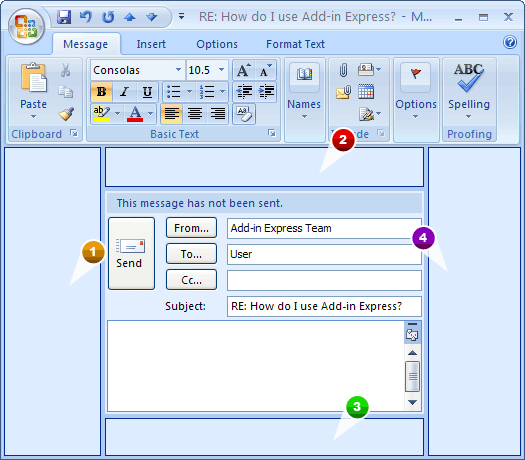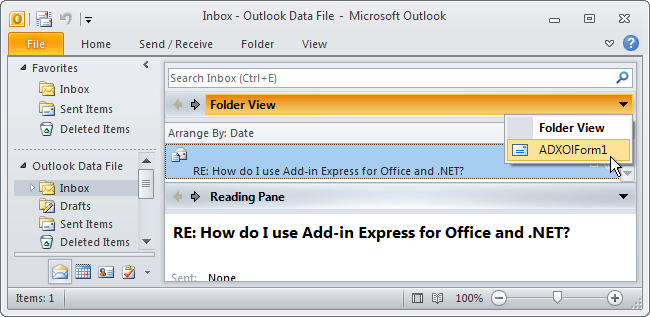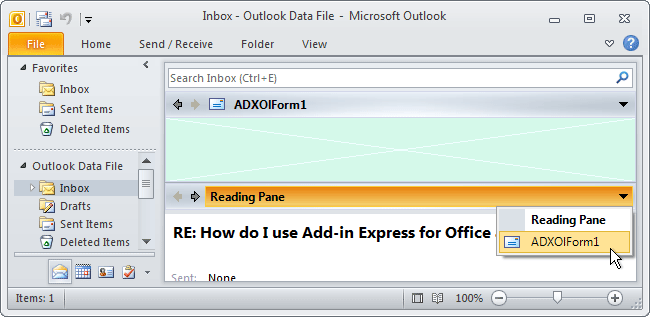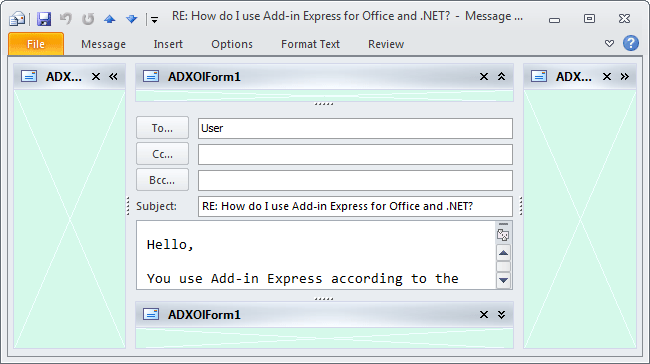Create form and web view regions for
Outlook 2007 - 2000 Inspector & Explorer in VB.NET, C#
|
Add-in Express™ Extensions What are Add-in Express Extensions regions?The Add-in Express Extensions for Outlook was specially created to integrate your custom forms with two main Outlook windows: Explorer and Inspector windows in VB.NET, C#, C++, Delphi Prism and Delphi Win32. The Add-in Express Extensions can help you embed your .NET forms (WinForms) and Delphi forms (TForms) into Outlook folder views, web-views and Outlook forms. You can completely replace any Outlook web view with your forms, add custom forms to any Outlook views and any Outlook forms. Accordingly, we distinguish between web view regions and form regions. See also how Advanced Outlook Regions can help you customize Outlook 2007 forms, Navigation Pane & To-Do Bar. Web view regionsThe Add-in Express Extensions provides Outlook developers with web view regions (folder panes). This feature allows replacing the content of the folder view with your custom form. In this case, the Add-in Express Extensions embeds your form into a folder web-view region created specially for this purpose. The following picture shows what a web view region is. For example, you can use web view regions to integrate into Outlook your non-Outlook data such as data from your SQL Servers, CRM, CMS, or DMS. You can do it by creating an empty folder, binding it to your custom form, and interacting with your data using this form. Another approach is to use web view regions to create feature-rich Outlook views containing more effective controls such as tree views, grids, tab controls, etc. Advanced Outlook View Regions - customize Outlook Explorer viewsIn addition to web view regions, the Add-in Express Extensions for Outlook provide you with Advanced View Regions that allow embedding your custom forms into folder view regions (folder sub-panes) of the Outlook Explorer window. Additionally, folder view regions add context-sensitivity to your forms. E.g., your form may show the sales volume for the selected contact, or the pay schedule for all selected tasks, etc. In the view of the UI design, several forms can be placed onto one folder view region (Outlook Explorer windows). More about customizing Outlook views in .NET and customizing Explorer views in Delphi.
Advanced Form Regions - customize Outlook Inspector formsAlso, the Add-in Express Extensions for Outlook allows you to embed your custom forms into the Outlook Inspector windows such as e-mail forms, contact forms, task forms, etc through Advanced Form Regions. Advanced Form Regions (also referred to as form sub-panes) can help you customize any built-in and custom Outlook forms, and use any controls (including grids, tree views, etc.) on Outlook forms. Please note, in the view of the user interface design, the Extensions for Outlook allows you to embed any number of custom forms into any advanced form region. Remember, Advanced Form Regions are in Outlook Inspector windows. More about creating custom Outlook Inspector forms..
Supported Outlook folder and form typesBoth web view regions and Outlook folder regions support all types of folders including E-mail, Contact, Appointment, Task, Journal, Note, Post, and Distribution List. However, there is one exception: folder view regions cannot be created for the Outbox folder. Advanced Form Regions support all built-in Outlook forms including Recipient, Appointment, MeetingRequest, MeetingCancellation, MeetingResponseNegative, MeetingResponsePositive, MeetingResponseTentative, Contact, Journal, Mail, Post, Task, TaskRequest, TaskRequestUpdate, TaskRequestAccept, TaskRequestDecline, DistributionList. In addition, Add-in Express Extensions provides Advanced Form Regions for all custom forms defined by custom form class names. See a video showing how to modify Outlook e-mail forms, contacts, appointments. Outlook regions listOutlook regions are specified in the ExplorerLayout and InspectorLayout properties of the item (= ADXOlFormsCollectionItem). Note that you must also specify the item's ExplorerItemTypes and / or InspectorItemTypes properties; otherwise, the form (an instance of ADXOlForm) will never be shown. Here is the list of Outlook regions:
|