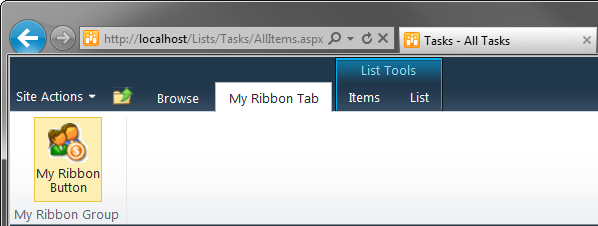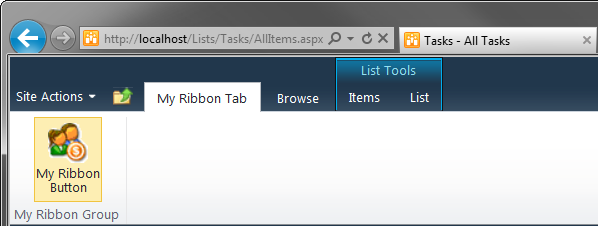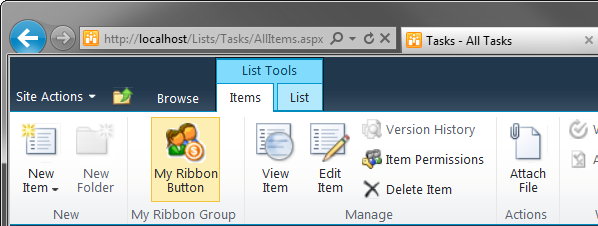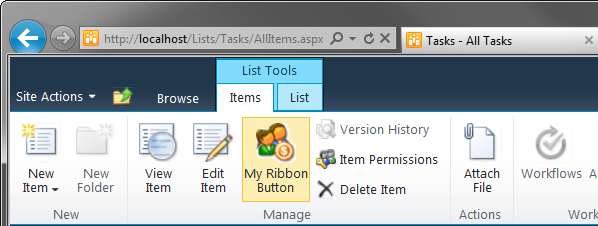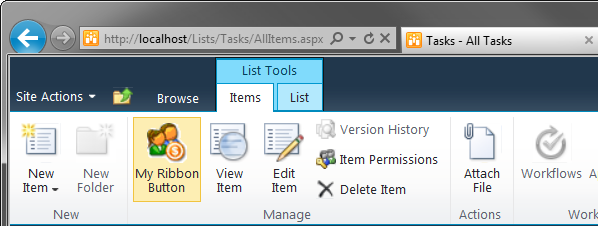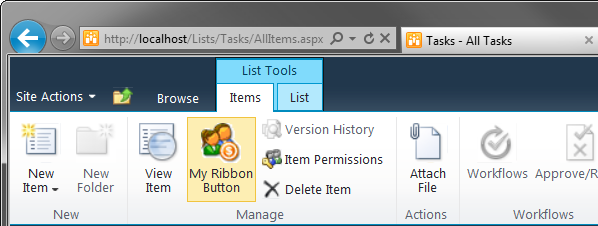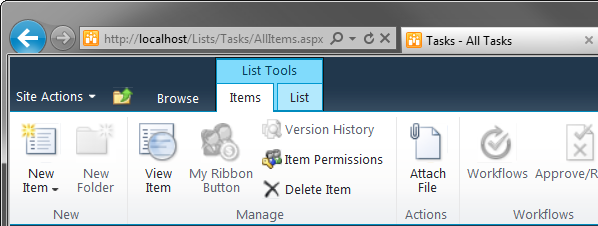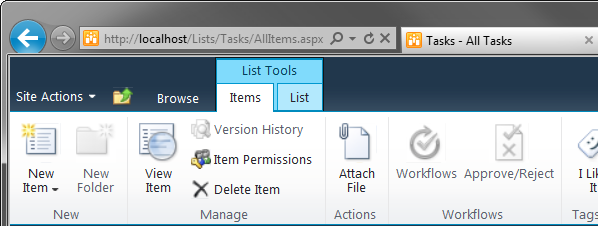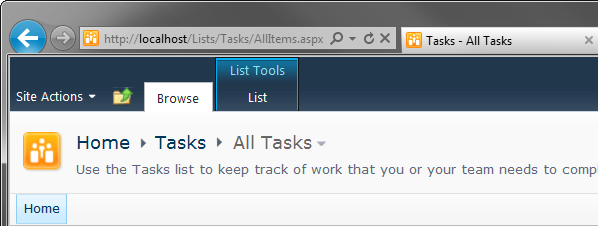Adding custom tab to SharePoint 2010, 2013 Ribbon.
Customize builtin control, tab & group
|
Ribbon Designer Add-in Express Home > Ribbon Designer for SharePoint and Office 365 > Online Guide > Dealing with built-in ribbon controls Dealing with built-in SharePoint ribbon controlsTo capture the images below, we used the controls described in the Ribbon tabs and controls. Here we will modify their properties one by one to give answers to typical questions.
Add a custom tab to SharePoint RibbonCreate a tab and specify the Ribbons and item types for which you show the tab.
Position a custom tabSet the Sequence property to specify the position of your tab among other tabs on the SharePoint Ribbon.
Add a custom group to a built-in tabSpecify the ID of the built-in tab to which you add your group and set the Sequence property to position your group among existing groups on the Ribbon.
Add a custom control to a built-in groupSpecify the ID of the built-in group to which you add your control. Set the DisplayModeMsp property to specify the way in which your control will be shown. See also How your control is displayed.
Position a custom control in a built-in groupSet the Sequence property to specify the position of your control among other controls on the SharePoint Ribbon.
Customize a built-in buttonSpecify the ID of the built-in control to override. Note that the built-in control isn't customized – it is replaced with a custom control.
Disable a built-in controlThe current version of the Ribbon Designer doesn't provide an option to hide a built-in control directly. However, you can replace the built-in control with a custom one (see Customize a built-in button) and set Enabled = false for the custom control.
Hide a built-in controlThe current version of the Ribbon Designer doesn't provide an option to hide a built-in control directly. However, you can replace the built-in SharePoint control with a custom one (see Customize a built-in button) and set Visible = false for the custom control.
Hide a built-in groupFor the overridden built-in group set Visible = false.
Hide a built-in tabFor the overridden built-in tab set Visible = false.
Use a built-in control on a custom control containerThe Server Ribbon schema doesn't support adding a built-in control to a custom container control such as tab, group, etc. Disable a built-in group or tabThe Server Ribbon schema doesn't allow disabling a built-in container control such as a tab or group. You may choose to hide the built-in container control, add a custom container control imitating the look of the built-in group or tab and disable it. |