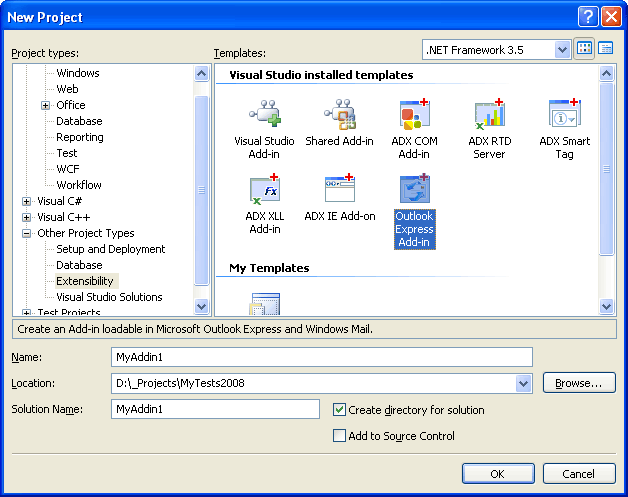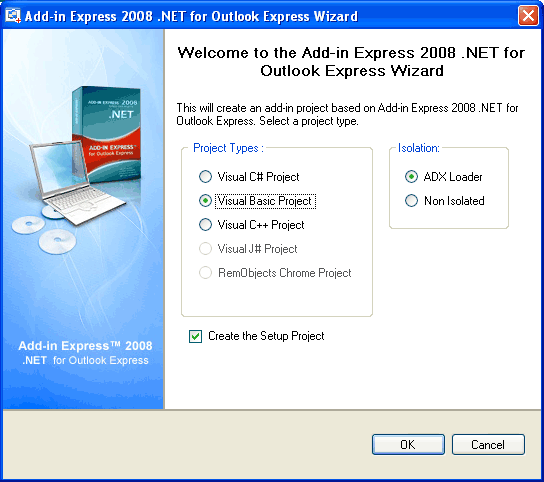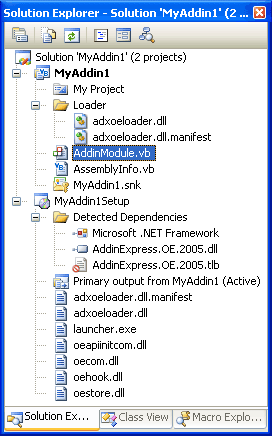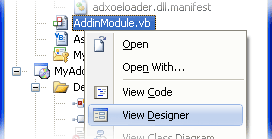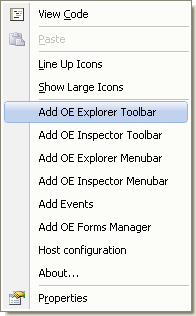Developing Outlook Express and Windows Mail
add-in / plug-in projects in VB.NET, C#, C++
|
Add-in Express™ Add-in Express Home > Add-in Express for Outlook Express > Online Guide > Developing Outlook Express add-in project Outlook Express and Windows Mail projectsWith Add-in Express for Outlook Express you can easily develop professional plug-ins for Outlook Express and Windows Mail in all main languages of Visual Studio .NET: VB, C#, C++. Creating an OE add-in projectLet's create a sample plug-in for Outlook Express 6.x and Windows Mail 6.x in VB.NET. After installation, Add-in Express adds an OE add-in project template to the Extensibility folder of the New Project dialog. To see the dialog, choose File | New | Project... in the Visual Studio menu.
Double-click the project template to invoke the project wizard that allows selecting a programming language for your Add-in Express project (Visual Basic in our case) as well as other options, such as creating a set-up project.
The project wizard creates the solution and adds two projects: an Add-in Express project and setup project. Outlook Express add-in project structureA newly created Outlook Express add-in solution is shown below:
Here is a brief description of the files: The files in the Loader folder (adxoeloader.dll and adxoeloader.dll.manifest) allow your add-in to load into Outlook Express. You use the manifest to tune this process. See Deploying Add-in Express Projects. AddinModule.vb - is the heart of the project; it provides a number of properties, methods and events that relate to the add-in. Launcher.exe, oeapiinitcom.dll, oecom.dll, oehook.dll, oestore.dll - these files are required by the Add-in Express for Outlook Express technology. In addition, launcher.exe should be added to the registry. See Deploying Add-in Express Projects. Add-in moduleIt can be said that AddinModule.vb is the add-in itself. Here, you place Add-in Express components that represent custom toolbars, menus, events etc. Also, the module is a container for other components required for your OE add-in to function. In addition, the module provides add-in related events such as AddinStartupComplete and AddinBeginShutdown. You access the module's designer and code via the context menu in the Solution Explorer window.
If you right-click the designer surface of the module, the following context menu will be shown:
Find more about creating Outlook Express context menu. |